Which Photo Editing Program Should I Use?
I get this question quite a bit: Photoshop or Lightroom?
Yes. Ok, I’m not really kidding. Stick with me here… It does depend on what you shoot as well as how much time you want to be chained to your computer, or if you want to Edit on the Go with your tablet. Plus do you want to “rent” your software or own it? Let’s start with Lightroom from Adobe, then Photoshop, then Photoshop Elements and the basic difference between them, then a quick HOORAY for tablet editing.

Photoshop major retouching to remove shadow on face and heal hand (way too bright).
Why I Love Lightroom
- speed. it’s quick to edit a TON of images in a short amount of time IF you’re not removing large objects from your shots. Copying color, contrast, exposure, noise reduction, sharpening, from 1 photo to several hundred in just a few clicks??? YES please! Presets are life changing!
- small footprint. Because Lightroom only remembers what you want to do with an image and doesn’t DO it until you export, photos take up as much less hard drive space since I have fewer copies. Exporting is coffee break & stretching time 🙂 Oh, and want a color AND a black & white of the same shot? NO problem – just make virtual copies to apply different edits to the same original photo – it duplicates the preview so it doesn’t take up tons of room.
- organization. Like a card catalog for my photos, I can place any photo into collections, keep track by client, event, date, keyword, favorites,… easily sort a photo shoot, and more.
- compare side by side. I LOVE this feature -you can see before/after editing as well as compare one shot to another to check sharpness, expression,… I really miss this in current versions of some other options I use.
- MOBILE. With the $9.99 Photoshop & Lightroom subscription from Adobe, I can sync collections on my iPad and do quick edits on the go, plus show my work, even share to someone’s email from my iPad since the preview is available (not the full size image – that’s on my hard drive).

Start in Lightroom, Finish in Photoshop.
Why I Love Photoshop (full version)
Yes Photoshop is complicated. You can do ANYTHING with it. Everyone has different needs. I’m just sharing a bit of what I do with it… I’ve used it since version 4. NOT CS4, really 4. No I don’t know how long ago that was. Back in the dark ages for sure! 🙂
- SERIOUS photo editing – for getting up close and personal with pixel by pixel serious retouching (almost) nothing beats Photoshop.
- advanced graphic design – I use photoshop for all my posters, flyers, business cards,… hey, 20 years of practice and you can do quite a bit.
Whats the difference between Photoshop & Photoshop Elements?
- $$$ – the simple answer – dollars! To get “big” Photoshop requires a monthly subscription, is always updated, and comes WITH Lightroom. You might be able to OWN Elements for $60 – period. Upgrades for Elements are almost as much as buying new but hey, it’s still pretty cheap!
- Photoshop Elements is like Photoshop with training wheels. There are some editing features that you have less control but SO many of the features I use in “big” Photoshop are now available in Elements (though some don’t work as well).
- What I miss in Elements vs Big Photoshop – curves & type tools! While curves is hiding in Elements, its not nearly as powerful.
Both Photoshop (PS) & Elements (PSE) vs Lightroom (LR)
- better selection tools & retouching. If I want to edit specific parts of any image, PS or PSE work much better. Layers, masking allow for amazing editing. So PS is better for minute details and retouching than Lightroom. But you CAN do an acceptable job in Lightroom as well – major improvements in recent versions.
- PS & PSE are way slower and use much more hard drive space! While I can copy adjustments from one image to another it’s much more labor intensive in Photoshops.
- I have to open EACH IMAGE individually or batch edit in Photoshops. Please send food to my desk while I’m chained to the computer!
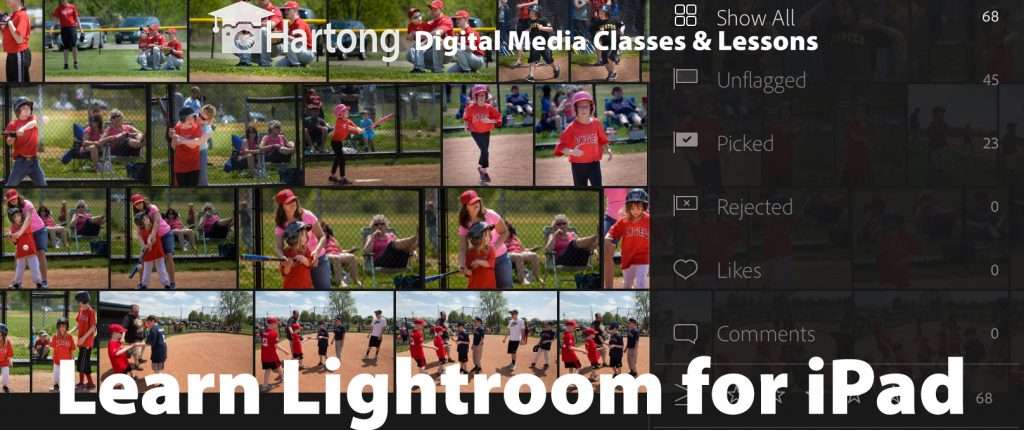
Learn TONS of hidden tricks on your iPad
Bottom Line – Which Photo Editing Program Should I use?
So – if you want to ORGANIZE your images, sort into groups, compare side by side – you can use Lightroom or Photoshop Elements – no clear winner.
If you want to apply the same edits to MANY photos at one time – Lightroom – hands down! If you shoot hundreds of images per shoot, Lightroom ROCKS! But you will probably need some version of Photoshop to go with it as a ‘companion’ for really intricate healing as well as text stuff, if you ever do that stuff.
If you’re a casual editor and don’t need high end graphics or tiny details fixed, Elements will work JUST FINE rather than needing big Photoshop. Save your $$ and avoid the subscription.
If you want to edit on the go – subscribe to Lightroom & PS, get Lightroom Mobile & Photoshop Fix on your iPad.
OR use my favorite apps like Snapped (free!) and Filterstorm on your iPad (especially with an sd card reader) – great for quick edits on the go.
I hope this helps! If you want to learn easy pro tricks for ALL of these, join me for a private lesson (in person or virtual) or one of our ongoing group workshops – I’m more than happy to share 20 years of pro secrets that will help you create drop-dead gorgeous images!
Big Tips
So for your reward for reading all my hems and haws, here’s what I typically do.
- Ingest using Lightroom and pick my favorites (library module), and use Lightroom ingest dialog to add keywords, captions,…
- quick edits (develop module) like exposure, contrast, color, vignette with an adjustment brush I made, maybe a bit of ‘iris enhance’ with another adjustment brush preset, sharpening, noise reduction
- if i NEED photoshop to do intricate facial retouching or heal power lines,… I’ll ask Lightroom to EDIT IN under the photo menu up top. Lightroom sends it to either Photoshop OR Photoshop Elements – works with either one! Edit and close, saving the image. Photoshop (big or little) sends me back to Lightroom.
- Then I get automatically “fixed” one added to that collection in my Lightroom catalog when I close , and I go right to the next photo in Lightroom & keep on editing.
Thanks for visiting! I hope to see you in our next class soon! Check out the photo below edited solely in Lightroom (no extra photoshop needed 🙂
[button color=”#ffffff” background=”#9900cc” size=”medium” src=”https://www.hartongdigitalmedia.com/learn-photoshop-elements/”]Learn Photo Editing[/button]

Lightroom only. Petals healed, bee shadows dodged, increased the magenta saturation and sharpened in LR
